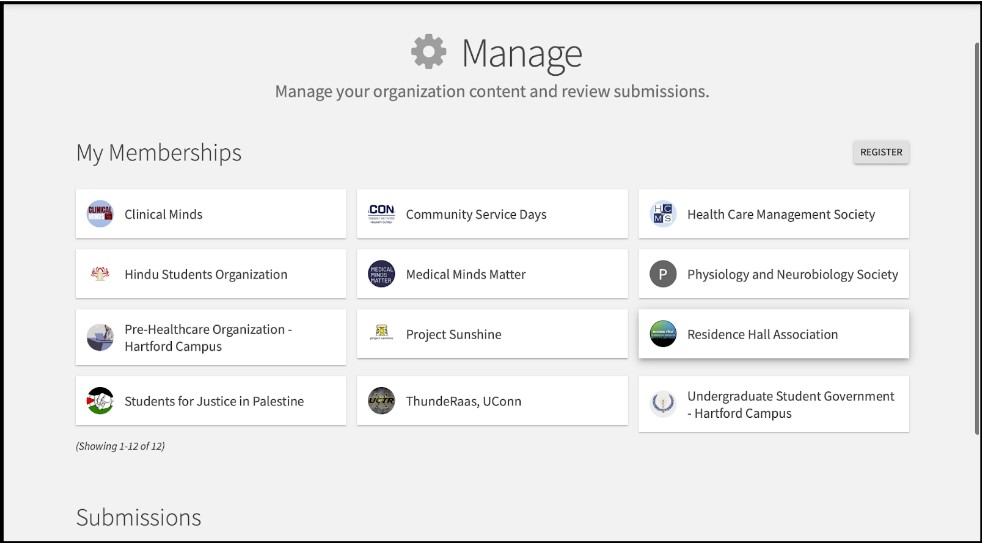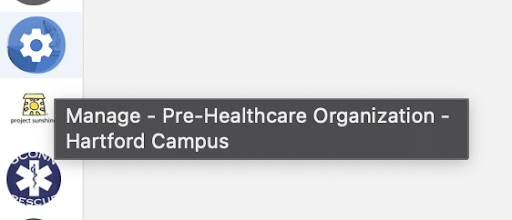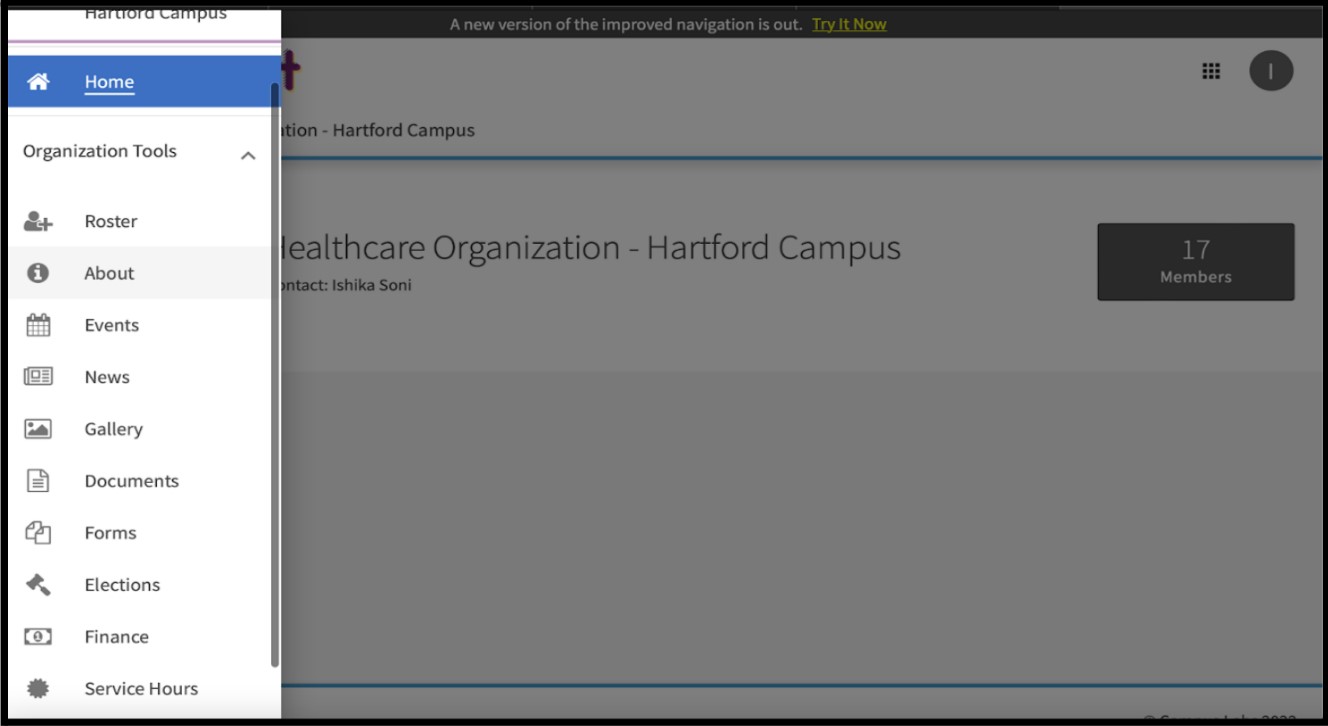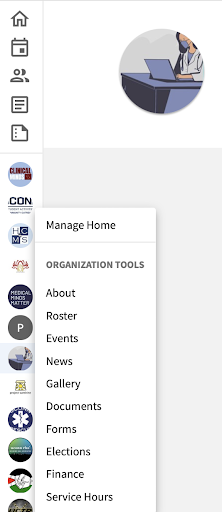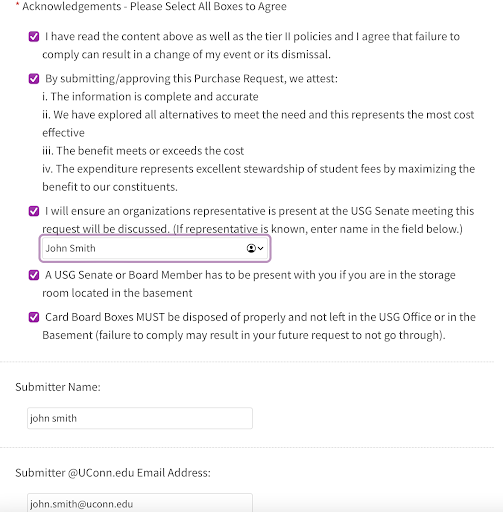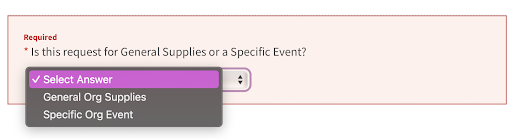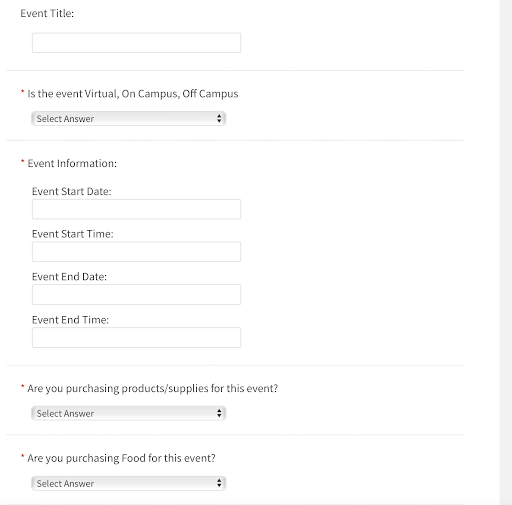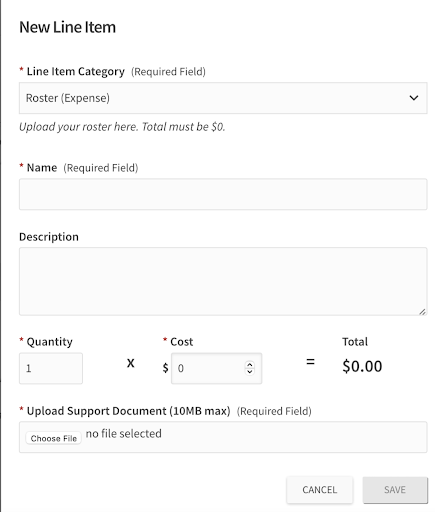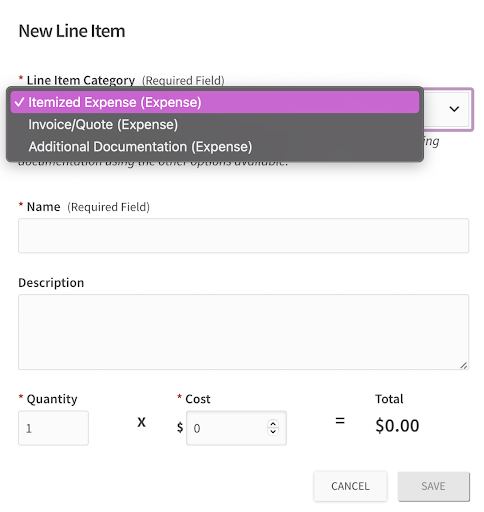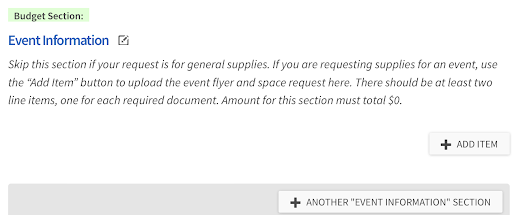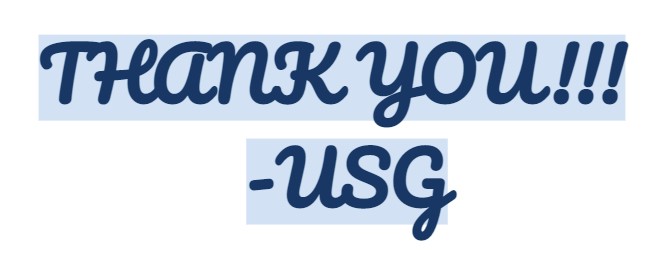How to fill out a Budget Request:
Step 10: Time for the actual Budget form. Fill out all the sections in BLUE that matter to your request and make sure to not mess with the cost amounts and anything with a $ symbol. Where it says “Amount for this section must total $0,” it must, otherwise your form will NOT submit and to add to the section, click “add item”!!
Note: The total amount on the “requested total” needs to = the account you are asking for just to ensure if it is correct or not.
Step 11: NOW, under the blue section called “Vendors,” click on “Add Item.” Input your vendors, where you are getting your items, how much each item is, how much you are getting, and the total: (i.e. AMAZON, Blue Hat with Green Bow; 14 pack. Buying 13 total = $340.89)
**TIP: to make it easier for you, put everything in ONE google doc, download that PDF, and submit it. (makes it easier to submit and easier for the committee to view the request)
EXPENSE TYPES:
- Itemized: Used to submit the total denomination of the items/supplies you need.
- Invoice: This is what you click to submit the main quote document but the value for this is still $0
- If supplies are not from AMAZON, the quote needs to be tax-exempt.
- Additional Document: Here, include any screenshots, or proof of additional quotes they collected.
- Additional quotes (such as for Amazon) should be compared to (GMA) for apparel, catering, etc.